Schedule seasonal digital signage content
One of the great strengths of digital signage systems is flexibility. Plan content centrally and roll it out in all branches at the right time. Learn how to create and manage timed playlists here.
1. Go to your Videon Dashboard and click on the plus sign on the right hand side net to Playlists.
2. Click on the newly created Playlist in my case it’s called Playlist 1.
And let’s rename it to Spring Sale 2021.
3. On the right hand side you should see the Calendar and Clock controls which may look like this:
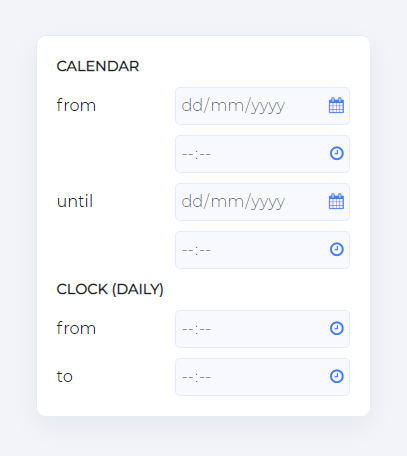
4a. The calendar control allows you to set a date range for playback.
Example: My spring campaign should run from 1.1.2022 at 0:00 until 03.01.2022 at 0:00.
4b. My campaign is targeting young people and most of them walk by my store when they are on their way to school. Let’s go to Clock an set it to run only from 7:30 AM to 3 PM.
5. Close the Playlist and add Media with Drag & Drop from your Library.
6. Last Step. Drag the Playlist on one or more Displays and you’re done.
Continue reading
The Complete Digital Signage Insider Guide 2020The Ultimate Digital Signage Hardware Guide 2020
Technical support and contact information
How much does Videon cost?
Get Started and Try Videon
What is Videon?